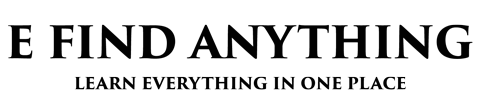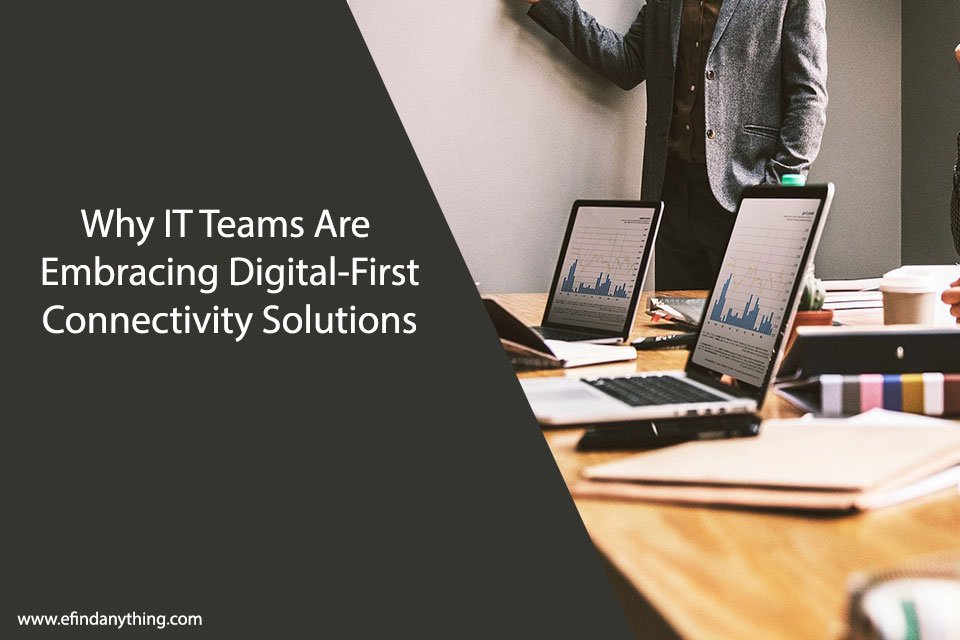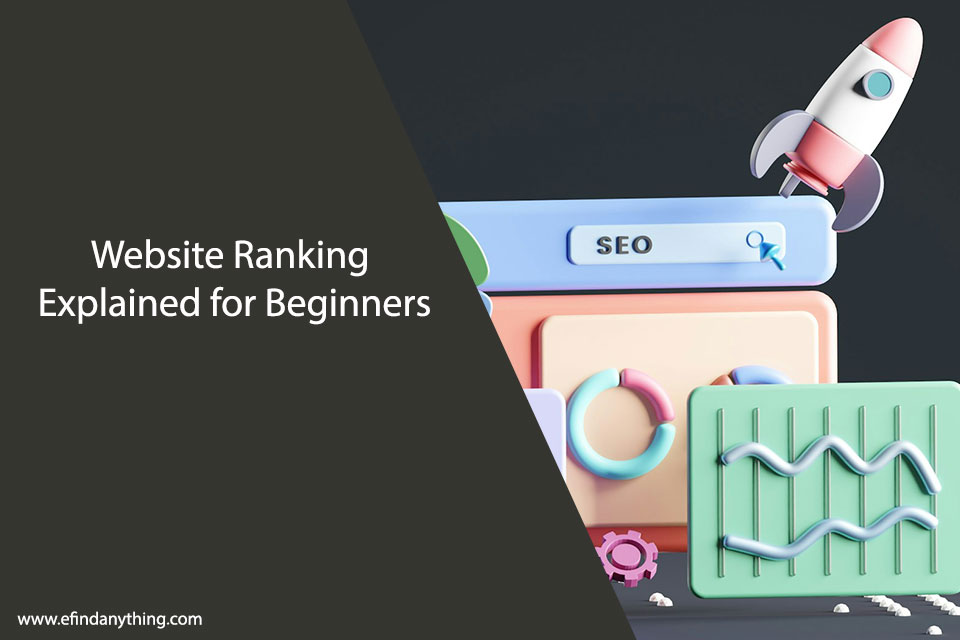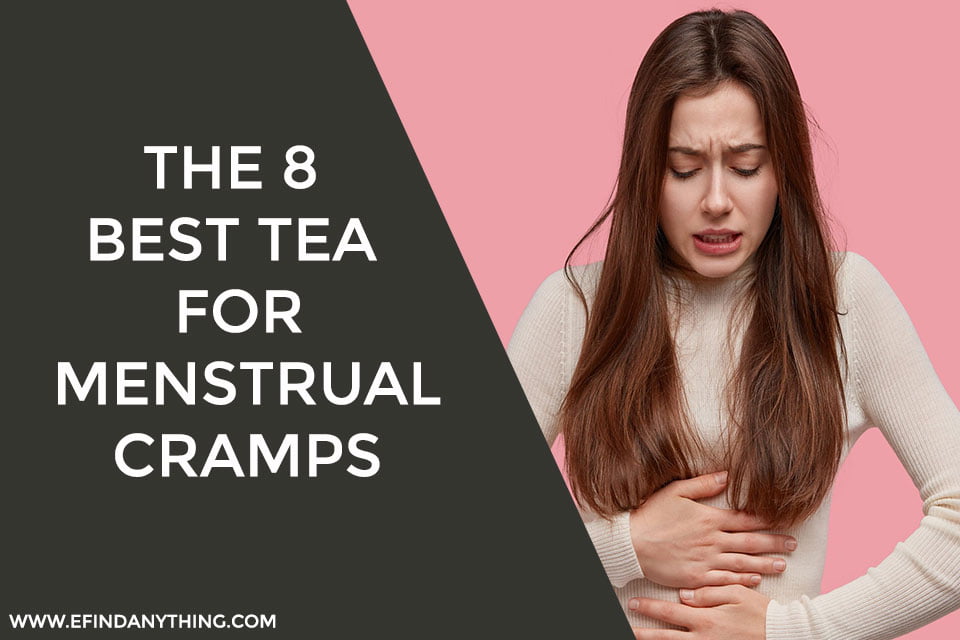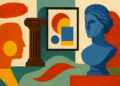How to stop the avast browser from opening on startup? This is one of the main issues that most of you are having at the moment. Avast is one of the most trusted Antivirus in the world.
On the other hand, Avast is also one of the best and most popular browsers. But, most people always complain about the launching of this browser at startup.
We know that many of you are trying different ways to solve this issue. Have you found the best solution?
Today, we will discuss some of the best ways you can do to stop the Avast browser from opening up on startup.
Why does Avast Browser Keep running at startup?
There can be many reasons for this. On the other hand, there can be some reasons that you may not even think of.
Do you want to know the main reason why the Avast browser keeps running at startup? There can be instances where you have accidentally permitted it in settings options.
As this is very annoying in most instances, there are some ways that we can adopt to prevent this from popping up at the startup.
How to stop Avast secure browser from opening on startup?
How to stop the avast browser from opening on startup is what many internet users face right now. Now, we will provide some of the best solutions and methods that you can do to prevent this easily.
Avast browser settings
We know most of you are struggling with “How to stop the avast browser from opening on startup? Issue. On the other hand, many of you are still searching for the best methods to prevent this.
But, there is one easy option we all miss here. That is why we always want you to think simple.
The easiest and the most convenient way to stop this is by changing the Avast browser settings. You can easily follow the following process to perform this.
- First, launch the Avast browser.
- Then, click on the three dots on the top right of your monitor.
- Here, you will get the settings menu after that.
- Next, you need to click the “On startup” option at the bottom half.
- Finally, you need to disable the icon that says, “Launch Avast browser automatically when your system starts.”



You can easily disable the function from this option. On the other hand, this solution is suited for both macOS and windows too.
Now, we will summarize the path of this process for your reference.
Avast browser
Settings
On startup
Launch Avast browser automatically when your system starts
Slide the icon onto the left to disable
Task manager
You can use this solution for the “how to stop the avast browser from opening on startup” issue. On the other hand, this also one of the safest methods to disable this annoying popup feature.
Here is the process you need to follow for this.
- Open the task manager. (alt+ctrl+delete)
- Next, you will see tabs like Performance, App History, Startup, Users, and many more.
- Then click on the startup tab to display all the startup apps.
- Finally, click on the “Avast secure browser option” and press disable.

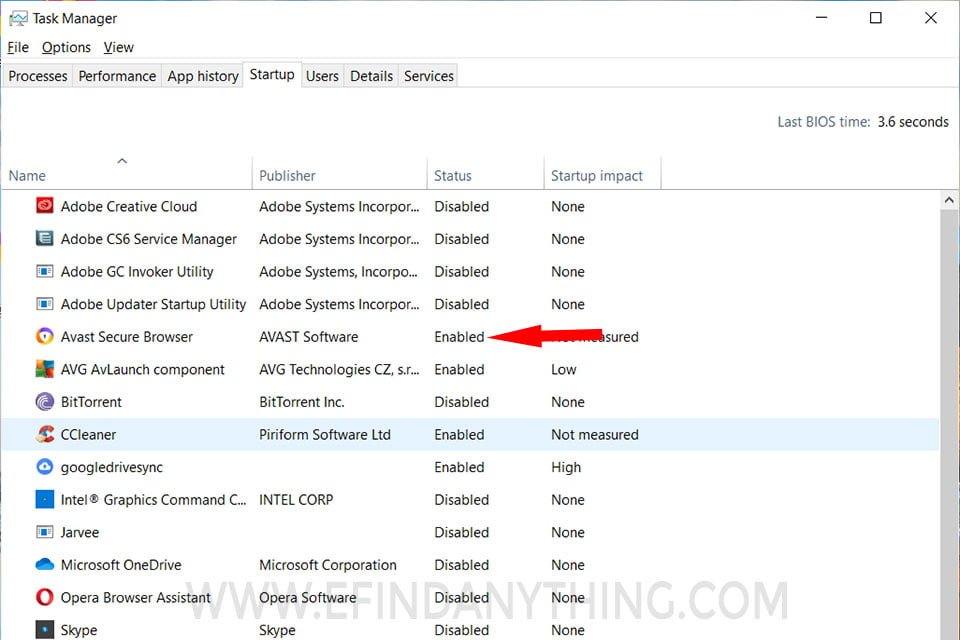

This is also one of the easier methods for you to disable this feature. On the other hand, you can start the Avast browser when you need it after disabling the auto startup feature.
Now, we will see the summarized path of this method too.
Task manager
Startup
Avast secure browser
Disable
Advanced PC cleanup
We all know that our machines become slow due to unwanted startup applications and browsers. So, an advanced PC cleanup is one of the best options you can perform to get rid of all these apps.
Now, we will learn how to stop the Avast browser from opening on startup using advanced PC cleanup.
- First, you need to install and launch “Advanced PC cleanup.”
- Then, click “Startup Manager” under the “Manager” section on the left hand of the screen.
- After that, select the “Avast browser” and then click on the bin under the “Action” section on the right-hand side of your monitor.
- Finally, click on the “Yes” option when the popup message appears.



Here is the summary of the process that you need to keep in mind in this method.
Install “Advanced PC cleanup.”
Startup Manager
Bin
Yes
Uninstalling Avast from the control panel
The Control panel is the place where you can see all the running apps on your system. On the other hand, you can easily uninstall any application and install it later if you need it.
You can follow the following process to stop the Avast browser from opening on startup.
- First, type “Control Panel” in the windows search box and open it.
- Then, go to programs and features.
- Next, click on the Avast icon on the list.
- Finally, click on the “Uninstall” option at the top and click again to remove it.
Now, we will recap the above process.
Control panel
Programs and Features
Avast Secure Browser
Uninstall
- Change Avast Antivirus configuration
How to stop the avast browser from opening on startup? We hope that most of you are trying all our solutions at the moment. Now, we will discuss another method that you can follow.
Changing Avast Antivirus configuration is the solution for this issue.
This is what you need to do;
- First, go to the control panel.
- Then, click “Programs and Features.”
- Next, click on “Avast Antivirus.”
- After that, click on change next to the “Uninstall” option.
- Finally, uncheck the Avast Antivirus configuration browser option.
Here is the summary of the process that you need to follow here.
Control panel
Programs and Features
Avast Antivirus
Uninstall
Uncheck
How to stop the avast browser from opening on startup windows 7?
We have some of the best and the easiest ways to prevent Avast browser opening on startup. But, the process of stopping this in Windows 7 is somewhat different.
We know that most of you are still not aware of how to prevent this opening on startup. So now, we will provide you the most convenient way to avoid this.
First, click the “Start Menu Orb.”
Then, type “MSConfig” in the search box and press enter.
Next, click “Startup” in the System Configuration” tool and uncheck “Avast Browser.”
After that, click “OK” to save changes.
Finally, “Restart” the PC to apply changes.


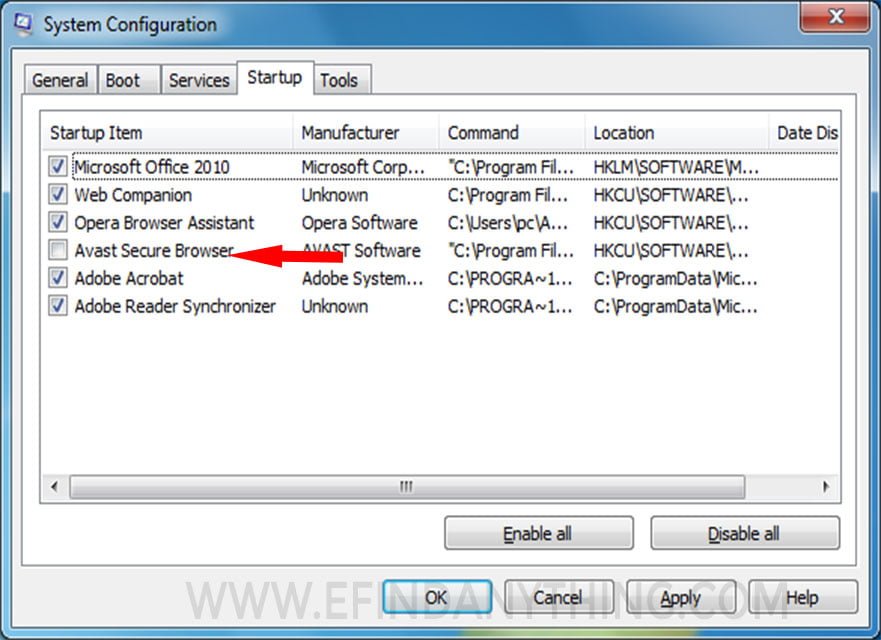

What are the alternative browsers to prevent the avast browser from opening on startup?
All of you want to have a secure browser to perform all your search queries. But, on the other hand, none of you need a browser like Avast that always shows up when opening.
You can always use a secure browser like “Kingpin” for all your search queries. On the other hand, it will not open automatically as Avast does.
Apart from that, it does not store your user details and does not store any details either. On the other hand, it will not open automatically even if you make it your default browser.
In addition, you can always use the most reliable web browsers like Google, Yahoo, and Bing as your default browser too.
The Bottom line
How to stop the avast browser from opening on startup? We all know that all of you are satisfied with the options we gave to prevent this issue. On the other hand, we all know need to keep in our minds that Avast is one of the most secure browsers in the world.
This issue is the reason that most of the users get away from the Avast browser. It isn’t very pleasant when this is opening up automatically each time at the startup.
On the other hand, this can also slow down your machine considerably.
So, we recommend you to make use of these steps and stop the avast browser from opening on startup.