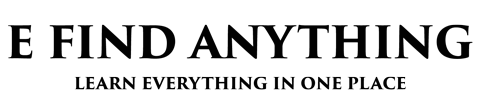Ùmap is an open-source mapping tool that has been gaining popularity among cartographers and map enthusiasts alike. It is a comprehensive mapping platform that allows users to create, edit, and share maps with ease. With its user-friendly interface and powerful features, Ùmap has become the go-to tool for many mapping projects.

One of the key features of Ùmap is its collaborative capabilities. Users can work together on a single map, making it easy to crowdsource data and collaborate on mapping projects. The tool also allows users to import and export data in a variety of formats, making it easy to integrate with other mapping tools and platforms.
Another advantage of Ùmap is its flexibility. Whether you’re creating a map for personal use or for a large-scale project, Ùmap can accommodate your needs. The tool is highly customizable, with a wide range of options for styling and visualizing data. With its intuitive interface and powerful functionality, Ùmap is quickly becoming the ultimate open-source mapping tool.
Table of Contents
Overview of UMap

UMap is a powerful open-source mapping tool that allows users to create custom maps with ease. It is a web-based application that is easy to use and requires no technical expertise to get started. This section will provide an overview of UMap’s core features and user interface elements.
Core Features
UMap offers a range of features that make it an ideal tool for mapping. Some of its core features include:
- Customizable Maps: UMap allows users to create custom maps with their own data. Users can add markers, lines, and polygons to their maps, as well as customize the colors and styles of each element.
- Data Import: UMap makes it easy to import data from a variety of sources, including CSV files, GeoJSON files, and OSM files. Users can also import data from other mapping tools such as Google Maps.
- Collaboration: UMap allows users to collaborate on maps with others in real-time. This makes it easy to work on projects with team members or share maps with clients.
- Open-Source: UMap is an open-source project, which means that anyone can contribute to its development. This ensures that the tool is constantly improving and evolving to meet the needs of its users.
User Interface Elements
UMap’s user interface is designed to be intuitive and easy to use. Some of its key elements include:
- Map Editor: The map editor is where users can create and edit their maps. It includes a range of tools for adding markers, lines, and polygons, as well as customizing the styles and colors of each element.
- Data Manager: The data manager is where users can import and manage their data. It includes tools for importing data from a variety of sources, as well as filtering and sorting data.
- Layer Manager: The layer manager is where users can manage the layers on their maps. It includes tools for adding and removing layers, as well as customizing the styles and colors of each layer.
Overall, UMap is a powerful and user-friendly mapping tool that offers a range of features for creating custom maps. Its open-source nature and collaborative capabilities make it an ideal tool for teams and individuals alike.
Getting Started with UMap

Installation Guide
To get started with UMap, the first step is to install the software. UMap is an open-source tool that can be downloaded and installed for free. It is available for Windows, Mac, and Linux operating systems.
To install UMap, users should visit the official UMap website and download the appropriate version for their operating system. Once the download is complete, the installation process is straightforward and can be completed in a few simple steps.
Basic Mapping Tutorial
Once UMap is installed, users can begin creating maps. The first step is to select a base layer, which provides the underlying map data. UMap supports a variety of base layers, including OpenStreetMap, Google Maps, and Bing Maps.
Users can then add layers to their map, such as markers, lines, and polygons. These layers can be customized with different colors, icons, and labels. Users can also add pop-ups to provide additional information when a user clicks on a marker or other feature.
UMap also supports the ability to import data from external sources, such as CSV files or GeoJSON files. This allows users to easily add data to their maps without having to manually enter each data point.
Overall, UMap is a powerful and user-friendly mapping tool that can be used for a variety of purposes. With its open-source nature and wide range of features, it is an excellent choice for anyone looking to create custom maps.
Advanced Mapping Techniques

Customizing Map Styles
Ùmap offers a wide range of customization options for map styles. Users can customize the color, size, and style of map elements such as roads, buildings, and landmarks. Additionally, users can add custom icons and labels to the map to provide additional context and information.
One of the most powerful features of Ùmap’s map style customization is the ability to create custom themes. Users can create their own themes by combining different map elements and styles to create a unique look and feel for their map. This feature is particularly useful for businesses and organizations that want to create a branded map with a unique style.
Integrating External Data
Ùmap also allows users to integrate external data into their maps. This feature is particularly useful for businesses and organizations that want to display data such as store locations, customer demographics, or sales data on their map.
Users can import data from a variety of sources, including CSV files, Google Sheets, and API endpoints. Once the data is imported, users can customize the way it is displayed on the map by using custom icons, labels, and colors.
Overall, Ùmap’s advanced mapping techniques provide users with the tools they need to create highly customized and informative maps. With its wide range of customization options and powerful data integration features, Ùmap is the ultimate open-source mapping tool for businesses, organizations, and individuals alike.
Collaboration and Sharing

Real-Time Editing
Ùmap’s real-time editing feature makes collaboration on maps easy and efficient. Multiple users can work on the same map simultaneously, making changes and adding new information in real-time. This feature is particularly useful for teams working on a project together, as it allows for quick and seamless communication and collaboration.
Ùmap’s real-time editing feature also includes a chat function, allowing users to communicate with each other while working on the same map. This can be especially helpful for discussing changes or asking questions about specific features on the map.
Publishing and Embedding Maps
Once a map is complete, Ùmap makes it easy to share with others. Users can publish their maps to the web with just a few clicks, making them accessible to anyone with an internet connection. Maps can also be embedded into websites or shared via social media, allowing for easy distribution to a wider audience.
Ùmap also offers a range of customization options for published maps, including the ability to add custom logos, change the color scheme, and adjust the map’s zoom level. This allows users to create maps that are tailored to their specific needs and preferences.
Overall, Ùmap’s collaboration and sharing features make it an ideal tool for teams working on mapping projects. Its real-time editing and publishing capabilities allow for seamless collaboration and easy sharing of completed maps.
Extending UMap

Plugins and Extensions
UMap is a highly extensible mapping tool that allows users to add custom functionality through plugins and extensions. These plugins can be used to add new features, modify existing ones, or integrate with other services. UMap’s plugin system is designed to be flexible and easy to use, allowing developers to create and distribute their own plugins with ease.
Some popular UMap plugins include:
- Leaflet Draw: A plugin that adds support for drawing and editing shapes on the map, such as circles, polygons, and rectangles.
- OpenStreetMap Search: A plugin that adds support for searching for locations using OpenStreetMap’s search API.
- Marker Clustering: A plugin that groups nearby markers together to improve performance and readability.
To install a plugin, simply download the plugin files and add them to the plugins directory in your UMap installation. Once installed, the plugin can be activated through the UMap settings page.
API Usage
UMap also provides an API that can be used to interact with the map programmatically. The API provides a wide range of functionality, including adding markers, drawing shapes, and modifying existing features.
To use the UMap API, simply include the umap.js library in your project and create a new L.UMap object. From there, you can use the API to interact with the map and its features.
For example, to add a marker to the map, you can use the following code:
var map = L.uMap('map');
var marker = L.marker([51.5, -0.09]).addTo(map);
The UMap API is well-documented and easy to use, making it a great choice for developers looking to create custom mapping applications.
Community and Support
Contributing to UMap
UMap is an open-source mapping tool that is developed and maintained by a community of passionate contributors. Anyone can contribute to the project by reporting bugs, submitting patches, or adding new features. The project’s source code is hosted on GitHub, and interested individuals can fork the repository and start contributing right away.
The UMap community welcomes contributions from developers, designers, and users alike. Developers can contribute code, while designers can help with the user interface and user experience design. Users can contribute by reporting bugs, suggesting improvements, or creating documentation and tutorials.
Getting Help and Resources
The UMap community provides various resources to help users get started with the tool and troubleshoot any issues they encounter. The project’s documentation is available on the UMap website and covers topics such as installation, configuration, and usage.
Users can also join the UMap mailing list or chat room to get help from other users and contributors. The community is friendly and supportive, and users can expect to receive help quickly and efficiently. Additionally, the UMap community maintains a list of frequently asked questions (FAQs) that addresses common issues and concerns.
In conclusion, the UMap community is active, welcoming, and supportive. Users and contributors can expect to receive help quickly and efficiently, and the project’s documentation and resources are comprehensive and easy to use.
Best Practices in Map Creation
Creating a map can be a complex process, but following some best practices can help ensure that your maps are accurate, informative, and visually appealing. Here are some tips for creating effective maps using Ùmap:
1. Choose the Right Base Map
Choosing the right base map is crucial to creating a useful and informative map. The base map provides the context for the data you are presenting, so it’s important to choose a base map that is appropriate for your data. For example, if you are creating a map of a city, you might choose a street map as your base map. If you are creating a map of a national park, you might choose a topographic map as your base map.
2. Use Clear and Consistent Symbols and Colors
Using clear and consistent symbols and colors is essential for creating a map that is easy to read and understand. Make sure that your symbols and colors are appropriate for the data you are presenting, and use them consistently throughout your map. For example, if you are using a red dot to represent a hospital, make sure that you use a red dot to represent all hospitals on your map.
3. Label Your Features
Labeling your features is important for providing context and helping users understand what they are looking at. Make sure that your labels are clear and easy to read, and use consistent font sizes and styles throughout your map. If you have a lot of labels, consider using a legend to help users understand what each label represents.
4. Provide Contextual Information
Providing contextual information can help users understand the significance of the data you are presenting. For example, if you are creating a map of endangered species, you might include information about why these species are endangered and what is being done to protect them.
By following these best practices, you can create maps that are informative, accurate, and visually appealing using Ùmap.
Case Studies and Success Stories
Ùmap has been used by various organizations and individuals to create custom maps for different purposes. Here are some success stories and case studies of Ùmap in action:
Mapping the World’s Oceans
The Nippon Foundation-GEBCO Seabed 2030 Project is a global initiative to map the world’s oceans by the year 2030. The project aims to create a comprehensive map of the world’s ocean floor to help scientists better understand the ocean’s role in the Earth’s ecosystem.
Ùmap has been used by the project to create custom maps of the ocean floor from the data collected by research vessels. The maps are used by scientists to identify areas that need further exploration and to plan research expeditions.
Mapping Public Transport in Brazil
The city of São Paulo in Brazil has over 20 million inhabitants and a complex public transport system. The city government used Ùmap to create a custom map of the city’s public transport system to help residents and tourists navigate the city more easily.
The map includes information on bus and metro routes, schedules, and fares. The map is available online and can be accessed from any device with an internet connection.
Mapping the Spread of COVID-19
During the COVID-19 pandemic, Ùmap has been used by researchers and journalists to create custom maps of the spread of the virus. The maps show the number of cases and deaths in different regions and countries.
The maps are updated in real-time and are used by policymakers to make decisions on public health measures such as lockdowns and travel restrictions.
In conclusion, Ùmap has proven to be a versatile and reliable open-source mapping tool that can be used for a variety of purposes. Its ease of use and flexibility make it a popular choice among individuals and organizations looking to create custom maps.
Frequently Asked Questions
How can I contribute to the development of Ùmap?
Ùmap is an open-source project that welcomes contributions from the community. If you are interested in contributing to the development of Ùmap, you can visit the project’s GitHub repository and follow the instructions for contributing. You can also join the Ùmap community forum to ask questions and discuss ideas with other contributors.
What are the system requirements for running Ùmap on my server?
Ùmap is a lightweight mapping tool that can run on most modern servers. The minimum system requirements for running Ùmap are a 64-bit operating system, 2GB of RAM, and 1GB of free disk space. However, the exact system requirements may vary depending on the size and complexity of your mapping project.
Which formats does Ùmap support for data import and export?
Ùmap supports a wide range of data formats for import and export, including CSV, GeoJSON, KML, and Shapefile. You can also use custom data sources and APIs to import data into Ùmap.
Can Ùmap be integrated with other GIS software and databases?
Yes, Ùmap can be integrated with other GIS software and databases through its API. You can use the API to connect Ùmap to your existing GIS infrastructure and exchange data with other GIS applications.
What are the differences between Ùmap and other network mapping tools?
Ùmap is a unique mapping tool that focuses on simplicity, flexibility, and open-source collaboration. Unlike other network mapping tools, Ùmap is completely free and open-source, which means that anyone can use, modify, and distribute the software without any restrictions. Ùmap also has a simple and intuitive user interface that makes it easy to create and share interactive maps.
Are there any tutorials available for beginners to learn how to use Ùmap?
Yes, there are several tutorials available for beginners to learn how to use Ùmap. You can find these tutorials on the Ùmap website, GitHub repository, and community forum. The tutorials cover a wide range of topics, from basic map creation to advanced data analysis and visualization.