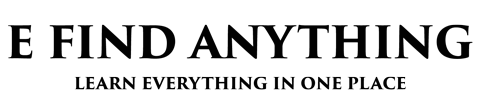Checking the battery life on Apple AirPods is crucial to know how long our AirPods battery will last. Because sometimes we don’t know if the battery has enough charge or not and we go out with it; consequently it stops working in the middle of the work which is a matter of irritation.
However, the maximum number of new users find it difficult to see the remaining battery life on Apple AirPods. But, it can be done on different devices in different ways. If you are one of them who got it challenging, this article is for you.
In this article, we have demonstrated how to view the remaining battery life on Apple AirPods from iPhone, iPad, Android, and Mac computers. Depending on your device, you can follow one of the methods.
Table of Contents
How to View Remaining Battery Life on Apple AirPods?
It is simple to check airpods battery on android, iPhone, iPad, and even Mac computers. On account of this, you have to know the different methods for different devices. This is the segment where we have shown how you can view AirPods’ remaining battery life on iPhones, iPad, and Mac computers. So, without any further ado, let’s get started.
Check AirPods Battery On iPhone or iPad [With Case]
It is one of the simplest ways to view the AirPods battery on an iPhone or iPad that requires a number of simple steps to be done. Here is the step-by-step guideline.
Step-1: Turn the Bluetooth on first on your device and connect your AirPods if they are not connected yet. To turn on Bluetooth, go to “Settings” and then “Bluetooth.” After that, find your AirPods, and connect them.
Step-2: If your AirPods are out of the case, then keep them in the case and close the lid.
Step-3: To get the best result, take your AirPods case as near as your device as possible.
Step-4: Now, you have to open the case and wait a couple of seconds.
Step-5: You can see your AirPods battery level on your device screen. If I would like to see the battery level of each AirPods individually, extract one of them and wait a moment.
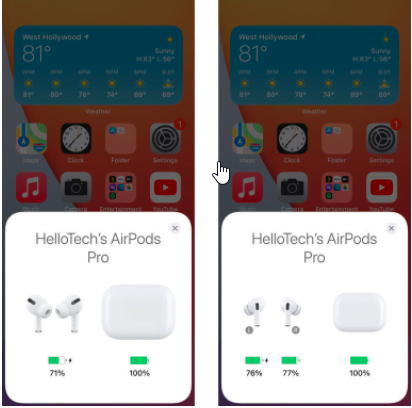
Check the AirPods Battery level on iPhone or iPad [Without Case]
It is possible to view the AirPods battery level without the AirPods case as well. Check the following guideline to get the entire process.
Step-1: Turn on Bluetooth on your device first.
Step-2: After that, long press and hold any blank space on your device’s home screen that will turn your apps to jiggle.
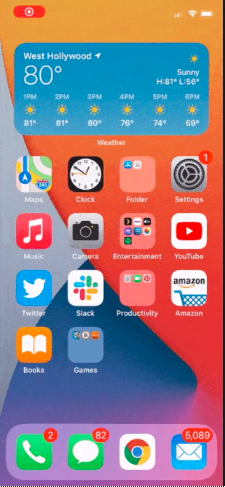
Step-3: Now, click on the “Plus” sign in the above-left corner of your device screen.
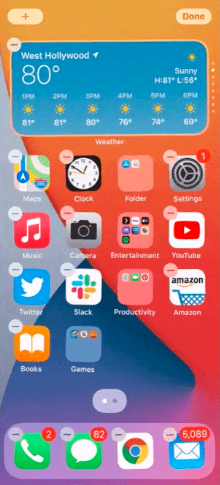
Step-4: Roll down and choose “Batteries”
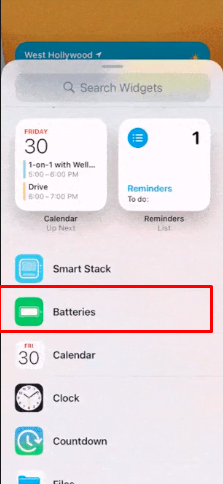
Step-5: Select a Widget size
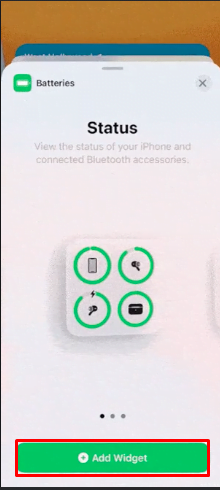
Step-6: Set your widget anywhere on your screen and press “Done”
Step-7: Finally, you can see the AirPods battery level without the case.

How To Check Your AirPods Battery Level on a Mac Computer
Viewing the AirPods battery level on a Mac computer is simple. You just need to follow the 5 simple steps that we have given below.
Step-1: Keep your AirPods in the case and close the lid
Step-2: From the above-right corner of your device, click on the “Bluetooth” logo to turn it on. You can enable it from the “Settings” option of your Mac.

Step-3: Choose your AirPods from the list and then open the AirPods case lid.
Step-5: In the final step, you’ll be able to the battery level of our AirPods on your Mac screen.
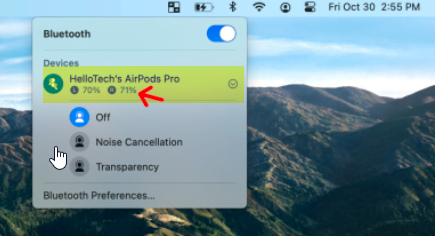
How To Check Your AirPods Battery Level Without an iPhone, iPad, or Mac
You are wondering how is it possible, right? Well, it is simpler than you think. Here are the complete guidelines.
Step-1: Get the AirPods out from the case and turn it on.
Step-2: Look at the status light which is in front of the AirPods case.
Step-3: If you see the status light is green, that means your case is charged. You contain less than one charge left if you see the color is yellow or saffron.
How Long Do AirPods Battery Last
The third generation AirPods’ battery lasts 6 hours maximum when listening to music with a single charge. If you talk on the phone, then it will last all-out 4 hours. On the other hand, the battery of AirPods Pro lasts 4.5 hours of listening time and nearly 3.5 hours of talking time with a single charge.
AirPods require only a 15 minutes charge to provide 3 hours of listening or talking time. On the contrary, You’ll get 1 hour of talking time in AirPods Pro after just 5 minutes of charging. Overall, you can get a maximum of 24 hours of talking time if you charge your AirPods or AirPods Pro for the entire day.
Final Thought
S, this was all about viewing the remaining battery life on Apple AirPods. We have individually shown how to check battery life on iPhone, iPad, and Mac computers. Hopefully, you have found the methods effective and easy to execute. Even then, if you find any difficulties or can’t check the battery level following our given methods, let us know in the comment section. Our expert will help you to do it without any hassle.